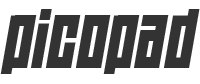-
1
Prepare a computer with an operating system (such as Windows, macOS, or Linux) and a Micro-USB cable.
-
2
Download the new CircuitPython firmware that you want to flash to the Picopad. The actual build for the Picopad can be found on circuitpython.org
-
3
Make sure the Picopad is turned off.
-
4
Connect the Picopad to the computer using the USB cable. Press and hold the "BOOTSEL" button while connecting.
-
5
The Picopad will appear as an external device on your computer (similar to a USB drive). In this mode, you can flash firmware to the Picopad.
-
6
Copy the downloaded UF2 firmware to the Picopad. Simply drag and drop the UF2 file into the open file management window.
-
7
After the copying is complete, the Picopad will automatically restart, loading the new firmware.
-
8
After the restart, the new firmware should be successfully flashed to the Picopad.